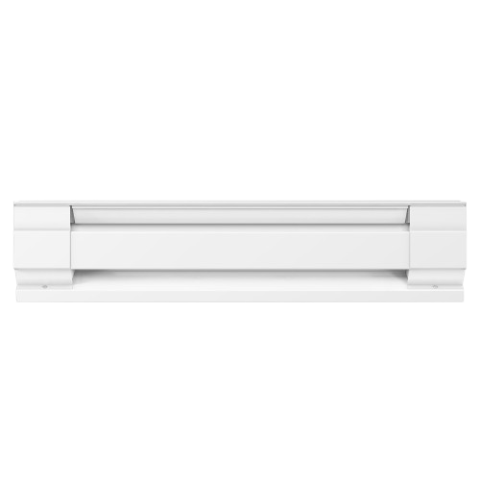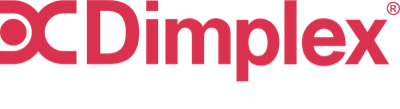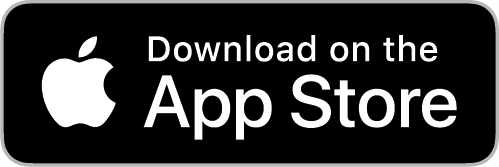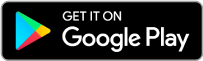Flame Connect App
Simple Smart Setup
Getting connected to your fireplace is quick, easy, and designed to fit right into your lifestyle. In just a few minutes, you’ll go from unboxing to enjoying full smart control.
- Download the app — The Flame Connect app is free and available on both iOS (App Store) and Android (Google Play). Simply search for “Flame Connect,” install it, and you’re ready to begin.
- Check your device — Make sure your phone or tablet is running at least Android 6 or iOS 10, with Bluetooth 4.0 (BLE) enabled. For the smoothest setup, a rear-facing camera makes QR code pairing effortless.
- Scan & connect — Open the app and scan the QR code sticker on your fireplace, or enter the PIN manually. Within seconds, your device will be paired, unlocking full control of flame effects, heat, and settings right from your phone.

Inside the Flame Connect
Flame Connect gives you full control of your electric fireplace, right from your phone. Here’s what you can do inside the app:
- Adjust flame effects – Change flame intensity, LED colours, and mist output (on supported models).
- Set schedules – Create custom on/off times so your fireplace runs exactly when you want it to.
- Share access – Enable guest mode or add secondary users who can manage the fireplace when you’re not around.
- Secure your unit – Link the product to your account to prevent unauthorized access.
- Personalize settings – Choose your preferred temperature unit (Celsius or Fahrenheit) and set your app language.
Supported Products
Ignite Bold Series
Evolve Series
- 50"Part No. EVO50Link
- 60"Part No. EVO60Link
- 74"Part No. EVO74Link
- 100"Part No. EVO100Link
Optimyst® Linear Series
- 46"Part No. OLF46-AMLink
- 66"Part No. OLF66-AMLink
- 86"Part No. OLF86-AMLink
Multi-Fire Slim Series
- 36"Part No. PLF3614-XSLink
- 42"Part No. PLF4214-XSLink
- 50"Part No. PLF5014-XSLink
- 60"Part No. PLF6014-XSLink
FAQ
The Flame Connect app is available on both Apple (iOS App Store) and Android (Google Play Store).
You can download it to your smartphone or tablet to control compatible Dimplex electric fireplaces.
You can download the Flame Connect app from the Apple App Store or the Google Play Store.
Simply search for “Flame Connect,” tap Install, and follow the on-screen setup instructions.
The Flame Connect app requires at least an Android 6 (Marshmallow) device or an iOS 10 device with Bluetooth 4.0 (BLE) support.
For the best experience, we recommend using a device with a rear-facing camera to make setup easier with QR code scanning.
Flame Connect runs on a secure, cloud-based system designed for smart home connectivity.
This allows you to control your fireplace remotely, sync multiple devices, and receive firmware updates over the air.
Flame Connect accounts are created directly in the Flame Connect app. When you first open the app, you can either sign in with an existing account or register to create a new one.
You can also choose to sign in using your Apple ID for quick setup.
You can find your Flame Connect code or passkey on the QR code sticker attached to your fireplace unit.
Look under the PIN section (for example: PIN:123456). This PIN is used to link your device in the app.
Troubleshooting
In order for your fire to connect to the Flame Connect app, Bluetooth and location must be enabled on your mobile device. To work properly, the remote must not be operating when connecting and the device must be in close range of the fire, approximately 10m. Sometimes, you may be disconnected from the product if you’ve not used it in a while. If you try and reconnect and it doesn’t occur automatically, you may have to input the Bluetooth PIN/KEY/PASSCODE. This can be found in the Bluetooth option menu in your device.
The location of the QR code is different for each product. Please refer to the product manual to confirm location. You can choose to scan it with your mobile camera or enter the details manually. The QR Code looks like this:
There are two ways another user can be added to the app. They can either be a secondary or a guest user. To become a secondary user you should first download Flame Connect and set up an account by signing in. Then you can request access from the ‘owner’ of the product to be able to connect to it. Once the ‘owner’ has approved the request, the product will automatically be added to the secondary users account, they will then have to pair with the product. If the ‘owner’ rejects the request, the secondary user will not have access to the product. A secondary user can request access up to 3 times.
There’s a limit to the amount of users that can be connected at one time to a fire when using the Flame Connect app. Only one user can connect and control the product at any one time – A second user will not be able to connect and control the product while the first user is still connected. However, the second user can control the product if the first user puts to sleep or minimizes the Flame Connect app before the other user takes control. Only four devices can be paired with the Flame Connect app at one time.
Occasionally there will be a new firmware update available. These updates address any bugs or fixes within the app that need to be carried out. To enable the update you should go to the Settings Menu in the app. A notification should advise you of a firmware update. The update can only be activated if you’re connected with Bluetooth. Press the update button and wait a few moments for the update to download. Once complete, a confirmation screen will appear.
Customer Service and Technical Support
Monday – Friday
8:00 a.m. – 4:30 p.m. EST
(Public holidays will affect these hours)
Dealer Services
solutions@glendimplexamericas.com
Monday – Friday
8:00 a.m. – 4:30 p.m. EST
(Public holidays will affect these hours)